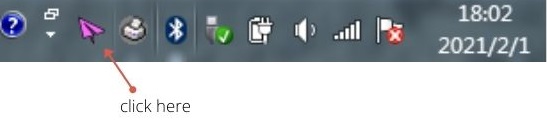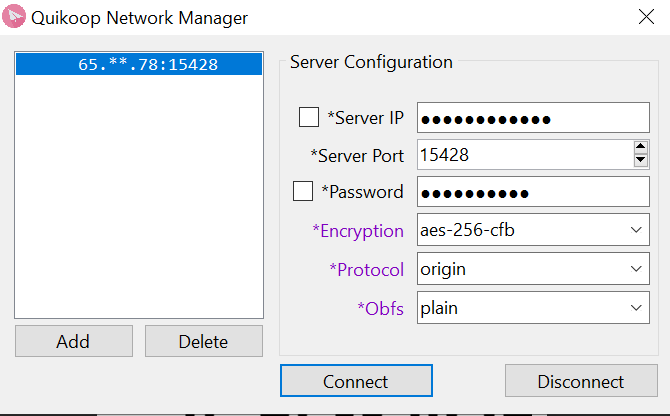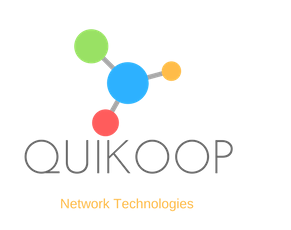Video tutorial
Text transcription
- Set up automatically by scanning QR Code
Login to your Quikoop account from the Client Area, click ‘Manage product’ of the active plan you bought.
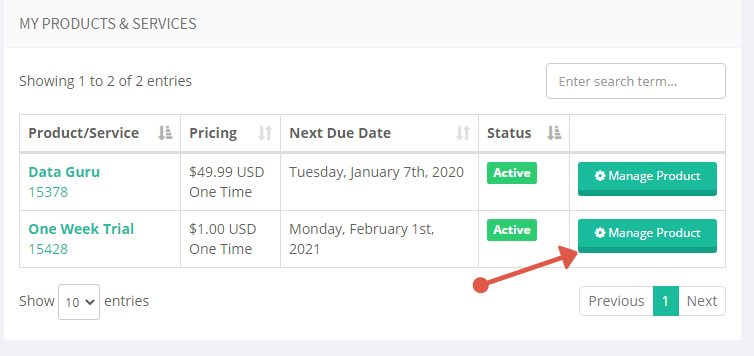
Click the ‘QR Code’ icon showing under the ‘other’ label, then it will bring up a QR Code picture on your screen, keep it open in the middle of your screen.
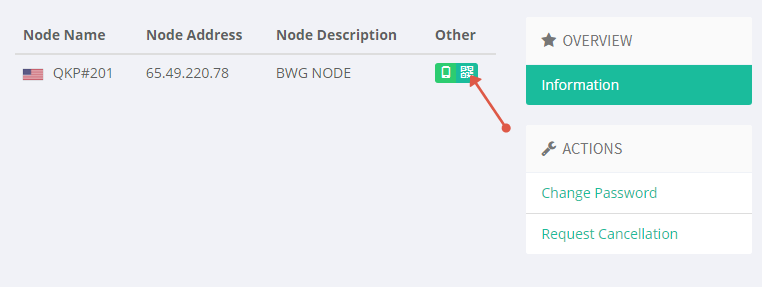
Right click the Application icon at the bottom right corner of your screen,select ‘set up automatically’ button, then it will scan the QR Code and bring up your configuration page automatically, you will see all of your plan’s details has been imported. Now simply click the ‘Connect’ button ALL DONE!

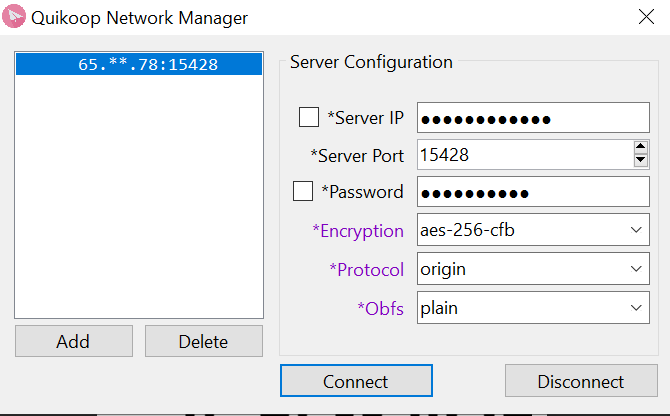
- Set up manually
Login to your Quikoop account from the Client Area, click ‘Manage product’ of the active plan you bought, in the following page you will find your plan’s parameters such as server IP, server port,password,(encryption)method,protocal, and OBFS which you need to set up in the application.
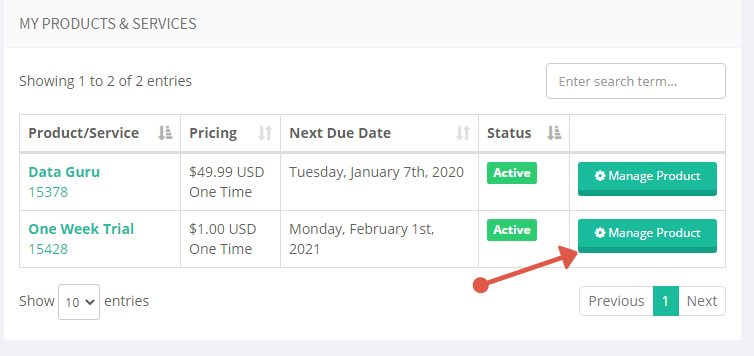
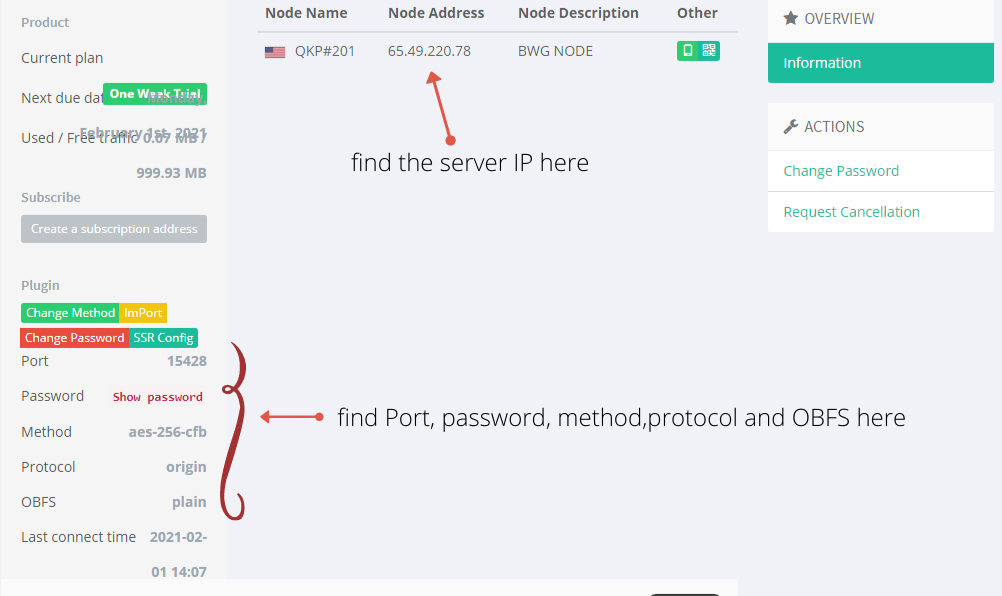
Click the Application icon at the bottom right corner of your screen, it will bring up the configuration page, just copy and paste in the parameters as required, then click the ‘Connect’ button.