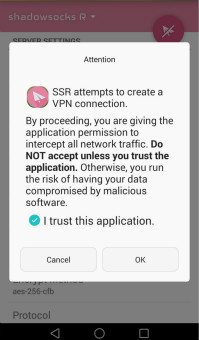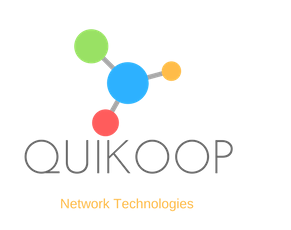How to set up ShadowsocksR app on your android devices
- Text Transcription
- Download ‘ShadowsocksR’ app(apk file) from your android devices and install it. Choose ‘Delete installation package’ once your installation completed. Now you should see the ‘ssr’ app icon on your screen.
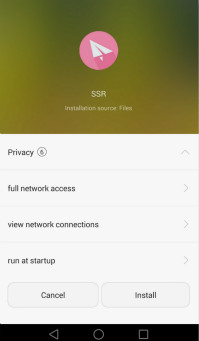
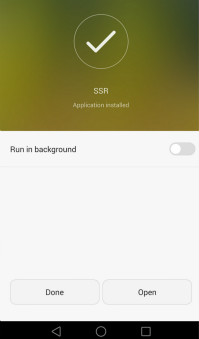
- Log in to your Quikoop account from the Client Area, choose and click the plan your bought, then click ‘ Copy’, which means copy the configuration URL to your notepad, so later you can paste it in the ‘ShadowsocksR’ app URL area.
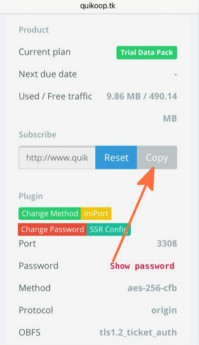
- Run the ‘ShadowsocksR’ app from your android mobile or tablet, click the ‘shadowsocksR’ icon on the top left corner, then click the ‘+’ at the bottom right corner in the popup window,which will bring you to the profiles setup page, there’re several options to put your configurations there, i.g by adding SSR subscription, by scanning QR code, by manually input settings…etc, we recommend ‘Add/Update SSR Subscription’ approach, which is the first option on the page.
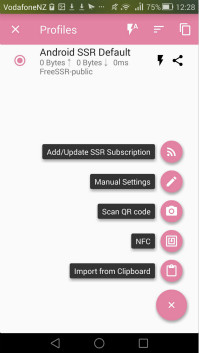
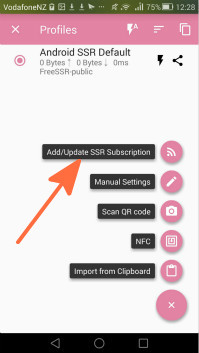
- In the popup window, delete the default setting(Free SSR-public) first— choose and swipe the ‘Free SSR-public’ from right side to the left side of the screen,then click ‘DELETE IT WITH IT’S NODES’ in the popup window.
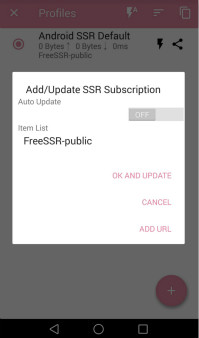
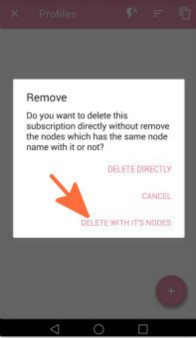
- Go back to the profiles configuration page, press ‘ADD URL’, then paste your plan’s configuration URL in the pop up window, press ‘OK’, now you should see your configuration name under ‘Item List’ in the popup window, click it and press ‘OK AND UPDATE’.
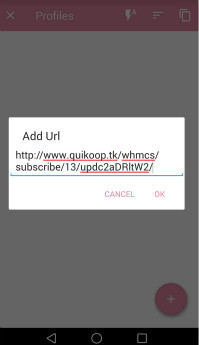
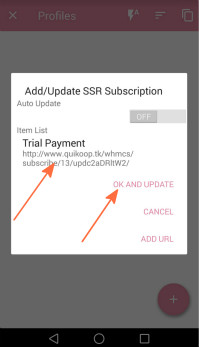
- Now you should see your node servers in the next page, choose the one which you want to connected to. Finally go back to the home page and switch on the connection by click the ‘paper plane’ button on the top right corner. All done! You should be able to visit your favorite websites now.
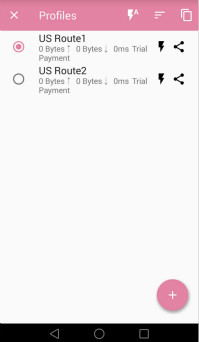
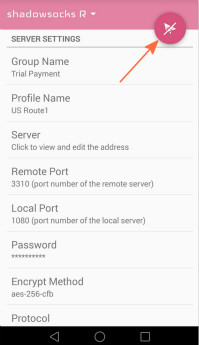
- NB.If you’re launching the app for the first time, please choose ‘I trust this application’ and press’OK’.